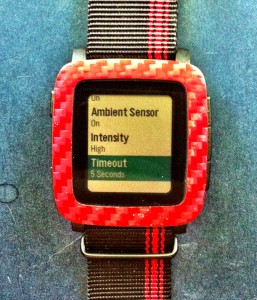 Pebble Time with Michael
Pebble Time with Michael
Pebble recently released a firmware update for the Pebble Time. I consider this to be an extremely important update – so important that I want to write an article about it and its impact on the Pebble Time’s operation. First, below are the official release notes for this firmware update:
Pebble Time Firmware 3.2 Release Notes
- New Backlight settings: Adjust intensity and time-out duration.
- New Font Size settings: Adjust the displayed font size in notifications, layouts, and other areas of the system.
- New Vibration settings: Adjust the vibration strength for notifications, incoming calls, alerts, etc. Default vibration setting is less strong than the previous default.
- Music (Android): Added support for most music players (e.g. Pandora, Spotify, Songza), improved display of track metadata, play/pause detection (app now displays separate pause and play icons to match current playback status).
- Notifications: A collection of improvements and fixes to enhance the notifications experience, including a new Dismiss All action.
- Bug fixes and stability improvements.
- To update: Select Menu » Support » Update Your Pebble within the Pebble Time app for iOS or Android.
As you can see from the above release note, at first glance there doesn’t seem to be anything all that revolutionary in the new features provided by this release. However, looks can be deceiving – in fact I think this firmware update makes a huge difference in how usable the Pebble Time is in daily operation.
Let me start off with what I consider to be the most important features of this update: the new Display settings. These new settings allow you to take much better control over what used to be one of the weakest parts of the Pebble Time – the Backlight. Two new options have been added to the Display settings: Intensity and Timeout.
Just last week in A Brief Guided Tour of the Pebble Time – Part 1, I published the following observations regarding the Backlight:
The downside of this technology is that it becomes less viewable as ambient light decreases. There is a Backlight included with this watch that can be activated by a quick shake of the wrist. Alas, it’s really not all that bright and stays on only very briefly. This is a byproduct of enabling the great battery life provided by the Pebble Time – vastly better than any other smartwatch currently on the market. You should expect 4 to 7 days usage between charges of the Pebble Time.
The new Intensity option allows you to set the brightness of the Backlight to Low, Medium, High, and Blinding. I have my Pebble Time set to High and find this brightness level to be perfect for my use. I believe the Medium setting most closely resembles the original brightness of the Backlight in previous versions of the firmware. I can’t emphasize just what a difference it makes to have my watch’s Backlight set to High. It is incredibly more readable in low-light conditions. It’s a vast improvement over the old fixed brightness.
Just as important to me are the Timeout options: 3 seconds, 5 seconds, and 8 seconds. 3 seconds was the original fixed Timeout setting in previous versions of the Pebble Time firmware and it’s just too short for viewing anything more that the briefest screen. I’ve found 5 seconds to be a vast improvement for reading almost any screen under low-light conditions. 8 seconds is a positive luxury! I’m now have this set to 5 seconds on my Pebble Time.
Now, as I mentioned in the above quote, the reason for Pebble originally being so stingy with the Backlight was to maximize the battery life of the Pebble Time. So, what is the effect of using High and 5 Seconds on my watch’s battery life?
Well, it has only been about a week since I applied the firmware update and adjusted my Pebble Time’s settings, but my limited experience so far has resulted in no noticeable difference in my watch’s battery life. Before the update I was charging it every 4 days. Since the new update and with my new Backlight settings I’m still charging my Pebble Time every 4 days. How wonderful, indeed, to have so much more visibility of my watch’s screen in low-light without having to make any big sacrifice in battery life. I don’t know how Pebble pulled off this magic feat, but I have to congratulate them for doing so!
The other new features of this update haven’t proved to be of all that much use to me, personally, but that doesn’t mean that they won’t be very important to other users of the Pebble Time. These address Text Size, Vibration, the Music App, and handling of mulitple Notifications.
Now, first off, I don’t use my Pebble Time to control music playing on my phone. In fact, I don’t play music on my phone at all. So, I’m not going to comment on the changes to the Music app. They may be very important to you, but to me they make no difference whatsoever.
The new Vibration and Text Size options are contained in the Notifications setting. Vibration can be set to Disabled, Low, Medium, or High. I use High because I’m easily distracted and it’s actually possible for me to miss my Pebble Time’s vibration if it’s set to anything lower than that. Other more focused users may find the High level to be absolutely annoying and they now have to ability to tailor this function to their own particular preferences.
Text Size can be set to Smaller, Default, and Larger. Default keeps the Text Size the same as it has always been and it’s the setting I prefer. For me, the Small setting makes the text microscopic, although it allows much more text to be visible on each screen. Larger will be wonderful for those of us getting sight issues as we age! Although my eyes are pretty old now, my eyesight has proven quite resilient and so I prefer not to be so limited in the amount of text per screen that results from using the Larger setting.
The final updated Notification feature of this firmware release is the addition of a new Dismiss All function. This is available when selecting a new Notification. It allows you to dismiss all current Notifications with a single operation, which can certainly save time when you are bombarded with a rash of these. I personally haven’t found this feature to be all that handy to me, but your mileage may vary!
That’s it for my review of this update. The most important aspect of this firmware update is its support for much greater choice by Pebble Time users in controlling just how their watch operates. I know that many people, including myself, have mentioned problems with the brightness and amount of time the Backlight was on, and it’s really great to see how quickly Pebble addressed these concerns. Just the new Backlight options alone make this a mandatory update to apply to the Pebble Time, in my opinion. With these new settings, it’s like have a new watch on my wrist. I cannot over emphasize just how much better my Pebble Time’s screen looks under low-light conditions by adjusting the new Intensity and Timeout options to my own particular preferences. Thank you, Pebble!
