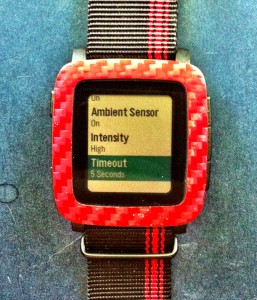 Pebble Time with Michael
Pebble Time with Michael
Pebble recently released a firmware update for the Pebble Time. I consider this to be an extremely important update – so important that I want to write an article about it and its impact on the Pebble Time’s operation. First, below are the official release notes for this firmware update:
Pebble Time Firmware 3.2 Release Notes
- New Backlight settings: Adjust intensity and time-out duration.
- New Font Size settings: Adjust the displayed font size in notifications, layouts, and other areas of the system.
Read morePebble Time Firmware Version 3.2 Update – Wow!

 Settings Screen
Settings Screen
 Today I’m going to talk about how to automate useful internet tasks and display the results on your Pebble Time. This is done through the use of two related applications. You’ll actually install them on your phone rather than your watch. They are:
Today I’m going to talk about how to automate useful internet tasks and display the results on your Pebble Time. This is done through the use of two related applications. You’ll actually install them on your phone rather than your watch. They are: